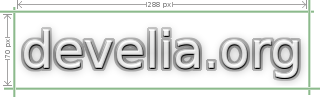gMUTOO
gMUTOO is an elegant service launcher/stopper/monitor that resides in the window manager tray. It has been mostly thought for the launch of daemons (httpd, ftpd, sshd and so on), but it can be used to start/stop pretty anything.
For each entry of its launch menu, a monitored file can be specified (usually a PID file). The status of this file (exists/doesn't exist) is monitored with Gamin (a FAM re-implementation); changes in the file status influence the behaviour of gMUTOO, that displays the status of the service and allows to quickly start it if the status is 'off' and to stop it if the status is 'on'.
gMUTOO can also be compiled without Gamin support, but the file monitor won't be available in this case (for each entry in its menu, gMUTOO will then provide start/stop buttons so the user can decide if a service should be started or stopped).
Written and maintained by Giacomo Lozito,
released under the GNU General Public License v2.
p.s.
uh, are you asking what gMUTOO stands for?
gtk Monitor Ultra-TOOl, or gtk MUltipurpose TOOl, or
gtk Most Useless TOOl. You decide :)
The certain thing is how it is pronounced (g-mutù).
DOWNLOAD
sources:
Slackware Packages are available in develia.org tarballs archive.
INSTALL
Installation is pretty straighforward:
configure
make
make install
Other configuration options are available, like --prefix to install in a different location. Use --help to list all available configuration options.
It's worth mentioning --disable-monitor (if you don't want Gamin support) and --enable-debug (to get useful debug messages).
Required dependencies:
GTK >= 2.6, Glib >= 2.6,
Gamin >= 0.1.7 (unless --disable-monitor is used)
USAGE
gMUTOO resides in the window manager tray. Left-clicking its icon will open its main menu. The first time you use it, it will obviously be empty (no services defined). Right-clicking the icon will open the configuration menu.
In the configuration window you'll be able to add services/applications that should be started/stopped/monitored.
For each one, you can specify a name (mandatory), a brief description (optional), a command that will be used to start the service (optional but obviously recommended), a command that will be used to stop the service (optional), a file that should be monitored to check if the service is running (optional), an image file that will be displayed in the main menu (optional; it can be of any size, it will be automatically resized to 32x32 in the gMUTOO menu).
Remember that you MUST use absolute paths for file names (thus anything in the cmdstart/cmdstop/monitoredfile/iconfile fields must use absolute path).
After specifying the various fields, you can enable the new menu entry by clicking on the checkbox to the left of the service icon/name. Disabled entries won't be displayed in the menu (but they are still kept in the list, in the case you want to use them later). If you want to enable file monitoring for an entry, click on the checkbox to the right of the service icon/name. If file monitoring is not enabled for an entry, gMUTOO will then display start/stop buttons in the menu for that entry so the user can decide if the service should be started or stopped.
Once you're satisfied with the service list, press OK to commit your changes. gMUTOO main menu will now nicely display your services.
-----------------
SERVICE EXAMPLES:
Here are a couple of situations where I personally find gMUTOO useful.
(application paths of course may be different for you)
| 1) |
launching lighttpd (as user, no root permissions needed) |
|
cmdstart: |
/usr/sbin/lighttpd -f /path/to/lighttpd/lighttpd.conf |
|
cmdstop: |
/bin/killall lighttpd |
|
mon.file: |
/path/to/lighttpd/lighttpd.pid |
|
... |
|
| | |
| 2) |
launching openssh on Slackware (as root) |
|
cmdstart: |
/opt/kde/bin/kdesu "sh /etc/rc.d/rc.sshd start" |
|
cmdstop: |
/opt/kde/bin/kdesu "sh /etc/rc.d/rc.sshd stop" |
|
mon.file: |
/var/run/sshd.pid |
|
... |
|
As you can see, when root access is needed, the best idea is to use a su-tool provided by your window manager (both KDE and GNOME have one) in the command fields. You can also use sudo, or specify a suid root binary (but the latter has potential security implications, so don't do that unless you know what you are doing).
SCREENSHOTS
gMUTOO menu in action, with four services defined (two are monitored too)
gMUTOO configuration window, where you can define services/applications
Have fun!